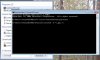Hey guys,
Sorry if I sound a complete idiot, but I'm not exactly a whizz on all things windows.
Has anyone come across any problems with the photo viewer? I find that if i rotate any photos, Photo viewer saves them, but then they disappear from the file that they were in, and I'm unable to find them again. It seems that the photos are still there in the file, but I'm unable to access them to view.
Hoping that theres a real easy solution to this as I've lost some valuable photos!
Thanks for any advice anyone could give.
Sorry if I sound a complete idiot, but I'm not exactly a whizz on all things windows.
Has anyone come across any problems with the photo viewer? I find that if i rotate any photos, Photo viewer saves them, but then they disappear from the file that they were in, and I'm unable to find them again. It seems that the photos are still there in the file, but I'm unable to access them to view.
Hoping that theres a real easy solution to this as I've lost some valuable photos!
Thanks for any advice anyone could give.