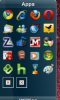To edit a link's parameters, Ctrl-Click the link icon. This will show a flyout with all the parameters shown, which can then be edited.
The parameters are:
Name - Link name
Target - Path to linked app / file / folder
Args - Arguments (for linked executable)
Dir - Working directory
Icon - Link icon
Any of these fields can be edited directly, but the Target, Dir, and Icon fields also have browse icons to the right of the field. Clicking on the icon will bring up a dialog that will allow you browse and select a file or folder as appropriate.
If you select a shortcut file as the target, the relevant details will be extracted from the shortcut file and saved when the link is saved. If you want to link to the shortcut file itself, you must link to it using the method described above in Add Link to Shortcut
If you want to select an icon other than the default (as shown under the input fields), you can select a file using the browse icon. Any type of file can be selected (including graphic files), and if an icon image can be derived, it will be shown under the input fields. If the selected file contains more than one icon, then the icons are shown under the input fields in groups of 5, with arrow buttons to allow scrolling through the available icons. Click on an icon to select it to be shown as the link icon. If you select an icon from a file that has multiple icons, the selected icon is extracted from the file and saved as a separate icon file, when the link is saved (see File locations and Descriptions).
There are 3 buttons at the bottom of the flyout which allow you to Save the parameters, Cancel any changes, or Delete the link