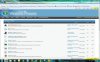I have a brand new Acer PC with W 7. I also have a 19 inch LCD monitor.
Problem, not sure if this is with Windows 7, computer or monitor.
All internet sites including my blog, Google reader and e-mails have extremely small fonts and icons with plenty of empty space on each side of the screen. I have tried to adjust the fonts and icons in my PC as suggested by W7 and when I do this icons and fonts are large but pictures and side bars still the same problem.
I used the same monitor in my previous PC which I had Windows XP. Things didn't look anything like they do now with the PC and windows 7.
I have downloaded Firefox, AOL, and now Google Chrome to make sure it wasn't a browser issue, only to find out they all look exactly the same, "small fonts, pictures and enormous empty space on each the side of the screen. I also tried using IE which is my least favorite, and the same exact problem with it too.
If there are threads on this already could you please lead me to some links, I am finding my self lost with the many threads on this forum, any help on this will be greatly appreciated.
Thanks,
Katia
Problem, not sure if this is with Windows 7, computer or monitor.
All internet sites including my blog, Google reader and e-mails have extremely small fonts and icons with plenty of empty space on each side of the screen. I have tried to adjust the fonts and icons in my PC as suggested by W7 and when I do this icons and fonts are large but pictures and side bars still the same problem.
I used the same monitor in my previous PC which I had Windows XP. Things didn't look anything like they do now with the PC and windows 7.
I have downloaded Firefox, AOL, and now Google Chrome to make sure it wasn't a browser issue, only to find out they all look exactly the same, "small fonts, pictures and enormous empty space on each the side of the screen. I also tried using IE which is my least favorite, and the same exact problem with it too.
If there are threads on this already could you please lead me to some links, I am finding my self lost with the many threads on this forum, any help on this will be greatly appreciated.
Thanks,
Katia