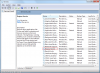Services are Windows processes running in the background, often containing code that needs to run continuously while the operating system is in use (Print Spooling for example). Sometimes it is necessary to enable or disable a service manually, although it is recommended that no changes are made unless you know what the consequences are.
To make changes, load the Service manager by running services.msc from the start menu or run box. Once loaded, you will see a list of all the services present on your computer. To make changes to a specific service, double click the entry (or right click and select properties):

Now you are able to configure the individual service. To choose automatic, disable or manual service startup, you will need to choose the appropriate option from the dropdown box and then click OK:

Next time you start your PC, the service startup type will have been changed. Unless you are sure that a service will never be needed, it is recommended that you choose manual startup. This allows the service to be started on demand.
To make changes, load the Service manager by running services.msc from the start menu or run box. Once loaded, you will see a list of all the services present on your computer. To make changes to a specific service, double click the entry (or right click and select properties):
Now you are able to configure the individual service. To choose automatic, disable or manual service startup, you will need to choose the appropriate option from the dropdown box and then click OK:
Next time you start your PC, the service startup type will have been changed. Unless you are sure that a service will never be needed, it is recommended that you choose manual startup. This allows the service to be started on demand.
Attachments
-
98.3 KB Views: 14,300
-
40.6 KB Views: 14,019