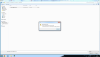Take Ownership of a File or Folder
194 out of 516 rated this helpful -
Rate this topic
Applies To: Windows 7, Windows Server 2008 R2
The owner of the object controls how permissions are set on the object and to whom permissions are granted.
The
Take Ownership permission on an object or the
Restore files and directories user right are the minimum requirements to complete this procedure. Review the details in "Additional considerations" in this topic.
To take ownership of a file or folder
- Open Windows Explorer, and then locate the file or folder you want to take ownership of.
- Right-click the file or folder, click Properties, and then click the Security tab.
- Click Advanced, and then click the Owner tab.
- Click Edit, and then do one of the following:
- To change the owner to a user or group that is not listed, click Other users and groups and, in Enter the object name to select (examples), type the name of the user or group, and then click OK.
- To change the owner to a user or group that is listed, in the Change owner to box, click the new owner.
- (Optional) To change the owner of all subcontainers and objects within the tree, select the Replace owner on subcontainers and objects check box.