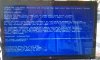Hi guys,
On my HP G72-250US laptop, I have been experiencing an intermittent BSOD. Within the last couple months, the laptop was restored to factory defaults. Attached is the collected minidumps.
A user also reports that this laptop will go into "Checking file system on drive C:" (black screen) when she wakes it from sleep mode.
Attached is also an image of the most recent BSOD (BAD_PAGE_CALLER).
I have also ran MemTest86+, Memtest 4.00a, Windows Memory Diagnostic, hard drive diagnostic, all to no avail.
Please let me know if you find anything!
On my HP G72-250US laptop, I have been experiencing an intermittent BSOD. Within the last couple months, the laptop was restored to factory defaults. Attached is the collected minidumps.
A user also reports that this laptop will go into "Checking file system on drive C:" (black screen) when she wakes it from sleep mode.
Attached is also an image of the most recent BSOD (BAD_PAGE_CALLER).
I have also ran MemTest86+, Memtest 4.00a, Windows Memory Diagnostic, hard drive diagnostic, all to no avail.
Please let me know if you find anything!
Attachments
-
37.5 KB Views: 323
-
98.9 KB Views: 754