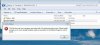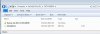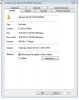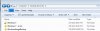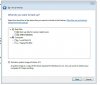Home Prem - 64 Bit.
Not sure if this will make sense -
I have my PC do weekly (via Microsofts own program) backups. 2 backups are created into their own folder on separate internal hard drive. One of those is actually an image.
The actual back up folder is acting odd.
When I dbl click I get a
"This file does not have a program associated with it for performing this action. Please install a program or, of one is already installed, create an association in the Default Programs control panel."
If I rt click and open the back ups are there.
How do I access the Default Programs control panel and then what ?
Thx
Not sure if this will make sense -
I have my PC do weekly (via Microsofts own program) backups. 2 backups are created into their own folder on separate internal hard drive. One of those is actually an image.
The actual back up folder is acting odd.
When I dbl click I get a
"This file does not have a program associated with it for performing this action. Please install a program or, of one is already installed, create an association in the Default Programs control panel."
If I rt click and open the back ups are there.
How do I access the Default Programs control panel and then what ?
Thx